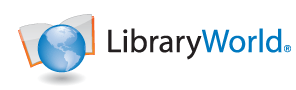Editing Account Address
To edit your Account address settings:
(General)
|
Updating Your Account
To update your user record, click on the 'Account' link at the top of your User's home page after you have signed in. This will allow you to update your user account information.
(General)
|
Creating a New Library
Once you have created a user account, you can then create one or more trial libraries. Each is available for 30 days without charge. A library can be activated for $495 per year at the standard subscription level, which meets the needs of most collections.
(Getting Started)
|
Signing-In and Signing-Out
You can sign out of your session by clicking on the "Signout" link at the top of the page. If you do not sign out, the next time you access the service, you will be automatically placed in your User's home page.
(Getting Started)
|
Registering Your User Account
To register a user account, simply click on the "Click here to register" link on the LibraryWorld.com home page.
(Getting Started)
|
About LibraryWorld
LibraryWorld.com is a Web application service designed to automate many tasks in a wide variety of libraries, including personal, school, special, business, academic and public libraries. The service can be accessed using any standard Internet Browser and provides a growing list of features and benefits, including cataloging, circulation, patron management and reports.
(General)
|
Current Subscription Information
To view your current subscription record:
(Settings)
|
Borrowing from Another Library
Interlibrary Borrowing is when you are borrowing an item from another library to check out to a patron.Once you receive the item, quickly catalog it with the New Record button in the Catalog module.
(All Topics)
|
Updating Library Settings
There are a wide range of settings and options for each library. These include general address information, library name, permissions, subscription, circulation policies, security, calendar, routing list and OPAC settings.
(Settings)
|
About Libraries
A User can have one or more libraries. There are two ways to access a library. You can click on the 'Libraries' link in the navigation panel on the User's home page and then click on the name in the Libraries List window. Or, if the library has been selected to be on the front 'Libraries' panel, you can click directly on the name there. Once the library has been selected, you will be presented with the Library's home page.
(General)
|
Setting User Permissions
Each user can have different permissions for each library. Of course the owner of the library has full access to all functions of the library. Before setting permission for a user, that user has to be registered in LibraryWorld.com.
(Settings)
|
Personalizing your Patron Access Page
Searchers can access your online library through the www.libraryworld.com/opac site. The home page
(Settings)
|
Adding Catalog Records
After registering your user account and creating a new library, you can add catalog records to the library collection.
(Catalog)
|
Deleting Catalog Records
To delete a catalog record:
(Catalog)
|
Adding, Editing and Viewing Copies
After adding and saving a catalog record, you will need to assign a Bar Code number for each copy of the item that you have cataloged. To assign a Bar Code number to an item, you will need to add a Copy record. In addition to the Bar Code number, the Copy record also contains copy-specific information, such as Branch, Location, Price and Comments. Only the Status (IN or OUT only) and the Bar Code numbers are required.
(Catalog)
|
Adding and Editing Fields
After creating and saving a catalog record, you can add additional fields or edit existing fields.
(Catalog)
|
Global Replace Command
You may update the same text in the same field across multiple records using the Global Replace command.
(Catalog)
|
Basic, Range, Advanced and Union Searching
There are three methods for searching your library: basic, range and advanced. Basic searching allows you to search all fields for specific words. Range searching allows you to retrieve records that match between two terms, including two numbers or two characters strings. Advanced searching allows full boolean searches between multiple index fields and includes the Boolean operators of AND, OR and NOT.
(Catalog)
|
Adding and Changing Book Jacket Images
Once you have added catalog records to your library you can add or change the book jacket display of each item.
(Catalog)
|
Printing Catalog Reports
Once you have found a set of records, you can print a report of those records, sorted by a number of fields.
(Catalog)
|
Printing Book Spine and Pocket Labels
*Please note: in order to print spine and pocket labels for a catalog record, the catalog record must have at least one holding (copy) record and your call number display must be set up in your General Settings.
(Reports)
|
Adding New Patron Records
To add a new patron record:
(Patrons)
|
Searching Patron Records
Searching for patron records is very similar to searching for catalog records. You can use basic searching or advanced searching techniques.
(Patrons)
|
Editing Patron Records
After searching and displaying a find set of patron records you can edit a record and save.
(Patrons)
|
Adding Patron Photo
You can add a patron photo to a patron record. Photos are displayed when displaying the patron record and also when
(Patrons)
|
Deleting Patron Records
To delete a patron record:
(Patrons)
|
Overdue Notices and Reports
To print overdue notices and reports for a set of patron records:
(Reports)
|
Importing Patron Records
It is easy to import patron records into LibraryWorld.com by using a plain text tab delimited data file. An Excel file template is available to guide you through the process. See below to download the Importing Patron Records instruction sheet and the Excel file template.
(Patrons)
|
Circulation Policies
Before you begin circulating your items you will want to set up and verify your Circulation Policies. There are three types of policies you can set: specific defaults, policies by patron type and custom policies for loan length and fine amount by a variety of fields.
(Settings)
|
Checking Items Out
To check an item out to a patron:
(Circulation)
|
Checking Items In
To check an item in:
(Circulation)
|
Renewing Items
To renew an item:
(Circulation)
|
Placing Items on Hold
By placing a hold on an item, you are telling the system that only a specific patron can checkout a specific item.
(Circulation)
|
Clearing a Hold
To clear a hold on an item without checking the item out to the specific patron:
(Circulation)
|
Placing Items on Reserve
Reserves allow you to place an item on hold that is already checked out by another patron. By placing and item on reserve, you are telling the system that only a specific patron can checkout a specific item after it is checked in.
(Circulation)
|
Circulation Reports
There are currently 6 circulation reports available: Circulation Activity Report, Circulation Log Report, Reserve List Report, Weeding Report, Top Titles Activity Report and the Top Patrons Activity Report.
(Reports)
|
Creating Serial Tracking Records
The Serials tracking module allows you to create an expected serial tracking record, receive serials, create holding records and automatically generate next expected records.
(Serials)
|
Searching Serial Tracking Records
To search for serial tracking records:
(Serials)
|
Receiving Serial Items
To receive serial items:
(Serials)
|
Printing Serial Reports
To print serial reports:
(Reports)
|
Routing Lists
The Routing Lists feature allows you to create multiple routing lists that can be linked to your serial records. You can create separate routing lists for departments, subject areas, etc. Each printed routing list contains the names of patrons who want to see each new issue as it arrives. When you receive a new issue, simply print the corresponding routing list in advance and simply attach it to the new issue as it arrives. You can modify routing lists as changes are needed.
(Serials)
|
About the Inventory Module
The LibraryWorld.com Inventory module allows you to take inventory of your collection by entering the bar code number of each holding that is on the shelf and then printing a missing items report.
(Inventory)
|
Entering Bar Code Numbers for Inventory
There are two options for entering bar code numbers. First, you can type or scan them in one at a time. Or, you can scan a large number of bar codes into a plain text file and upload them into the program all at once.
(Inventory)
|
Printing an Inventory Report
To print an inventory report:
(Inventory)
|
Resetting the Inventory
After printing the inventory report, you can reset the inventory number file which clears the numbers that were entered.
(Inventory)
|
Patron Login - OPAC
To allow patron access for catalog searching, log in to your LibraryWorld.com account and select your library. Select the Settings link, select the General link and then change the Guest Access setting from "N" to "Y".
(OPAC)
|
Basic OPAC Searching - Online Patron Access Catalog (OPAC)
You can easily provide an online catalog to your patrons through LibraryWorld.com. You can do this by setting the Guest Access switch to Yes in the General Properties in the Setting module of the library, or setting up an OPAC password in the OPAC Properties page in the Settings module.
(OPAC)
|
Union Searching - Online Patron Access Catalog (OPAC)
To allow your patrons to search union libraries you must first add the libraries to the Union OPAC List.
(OPAC)
|
Using the Clipboard - OPAC
When searching a library, it is often necessary to write down the titles and call numbers of the items found. This can be quite cumbersome and time consuming. In LibraryWorld, you can quickly copy a record to a temporary location called the Clipboard. After collecting all your records, you can then go to the Clipboard and print out a listing of titles.
(OPAC)
|
Self-Service Portal
The new self service circulation program is now available.
(Circulation)
|
Mobile Searching
LibraryWorld Mobile provides full keyword searching of all fields in the library catalog records.
(OPAC)
|
Why are my call numbers not being displayed?
LibraryWorld.com only knows how to look for call numbers in one place – the field that you have designated as the “Call Number Location” on the General Settings page. This setting controls the display of call numbers in Catalog, OPAC and on reports. Therefore, the call numbers for all of the records must consistently be entered in the same field.
(Settings)
|
What call number field should I use?
There are several different call number fields you can use. This selection is based on your preference. However, most MARC records downloaded from our database or the Library of Congress contain multiple call number fields in each record. Here are some examples:
(Catalog)
|
When I delete a catalog record it doesn't go away. Why not?
To delete a catalog record make sure you follow these steps:
(Catalog)
|
Can I export my catalog records?
Yes. Create a find set of records you wish to export, or click on the ALL button to export all of the records. Select the Export link and then click on the Export button. When the export process is done, click the Download button. The file of MARC records will be downloaded to your computer in a zip file. Use a program like WinZip or StuffIt to expand the file. (Catalog)
|
I exported my catalog records. When I open the file to look at the records it is not in readable format. Why not?
Catalog records are exported in MARC format. MARC is the standard format for storing and exchanging bibliographic information. You must use a MARC-based library automation program or a MARC utility program to view the information in a readable format. (Catalog)
|
What is a local holding record? Is that the same as a copy record?
The local holding record is the same as a copy record. This is where the local information for each physical item is held such as location, branch, call number, barcode number and status. If you have multiple copies of one title you can add all of the copies under one record. (Catalog)
|
Are copy records required?
Copy records are required for circulation, label printing, inventory, as well as some reports. (Catalog)
|
The adding copy record template asks for a lot of information. Do I have to include all of it?
The only required information is the status and the barcode number. Remember all barcodes must be unique, and only IN, OUT, EXP, HOLD and LOST are recognized as a valid status. (Catalog)
|
I need to change the barcode number or call number of record. Can I do this without deleting the copy and re-adding it?
Yes. In your catalog, find the item you need to change and open that record. Go down to the bottom of the catalog record and click on the status of the item you wish to change. Change the information as needed, then click the Submit button. (Catalog)
|
I added too many copies, can I delete some of them?
Yes, open the copy record that you want to delete and click the link at the top of the page that says "Delete Copy". (Catalog)
|
OPAC Hold Email Request
Online Patron Access Catalog (OPAC) users can send an email to the library circulation desk staff to place an item on hold or reserve.
(OPAC)
|
Can I export my patron records?
Yes. In the Patron module, create a findset of records you wish to export, or click on the Show All link to export all of the records. Select the Export link and then click on the Export button. When the export process is done, click the Download button. The file of patron records in tab-delimited format will be downloaded to your computer. You can view the exported records in a spreadsheet program like MS Excel. (Patrons)
|
Can I view my exported patron records in a spreadsheet format?
Yes. Launch your spreadsheet program. Using the File Open command, open the exported patron file. (Patrons)
|
Can I personalize my OPAC page? If so, how?
Yes. Go to Settings -> Customize OPAC. Here you can add plain text or HTML code into the News and Events box. You can also add a picture, add links to other websites, and set up display preferences. When you upload a picture to display on the OPAC page, the picture file size must be 160k or smaller. (OPAC)
|
We have several libraries that are associated. Is it possible for my patrons to search their catalogs at the same time?
Yes, if the associated libraries have been added on the Union List page under Settings. To search multiple libraries, go to OPAC and enter the search term. Select the Union radio button on the right and click Search. Your search results will display and will indicate in which library the item is located. Make sure all union libraries are added on the Union settings page, including your own library. Go to Settings -> Union.
(OPAC)
|
What labels are compatible with the label report in LibraryWorld and where can I get them?
To make sure you are using the correct label stock, we recommend you order your labels directly from LibraryWorld. Call Sales for more information at 1-800-852-2777, extension 203. (Catalog)
|
How do I print a spine label for just one copy of a book?
To print a spine label for just one copy:
(Reports)
|
I create my find set and select the Catalog Labels report, but nothing appears on the report. What is wrong?
Make sure you have added at least one copy to your catalog records. To find out if you have, return to your catalog and look at the column on the far right hand side labeled Copies/In. If you see 0/0 that means that you do not have any copy records and you will need to go into each record and add them. The copy records are what are used to print labels.
(Reports)
|
My Checkouts and Holds
If you have a patron record in the library, you can view what items you have checked out, items on hold or any outstanding fines. To do this, select
(OPAC)
|
OPAC Patron Account Report
Your patrons can now run a report showing all their transactions, including: checkouts, overdues, fines and items on reserve.
(OPAC)
|
Where can I order barcode labels?
You can order barcode labels from us. Labels ordered elsewhere are compatible with LibraryWorld as long as they are in Code 3 of 9 (Code 39) or Codabar formats. Unless you have a specific requirement to use Codabar barcodes, we recommend you use Code 39. (General)
|
How much do labels cost, and how long does it take me to receive them?
Our labels are $50 per 1000 labels with a minimum order of 3000 labels. There is a shipping charge of $10.00. Usually labels are shipped and received 10 to 15 business days after ordering. If you would like overnight shipping there is an added cost of $25. (General)
|
Circulation Email Options
LibraryWorld now allows automatic email notices when items are checked out, checked in, renewed and put on hold.
(Circulation)
|
With what number should I start my barcodes?
You may start with whatever number you would like. We suggest using a 6-10 digit number. Keep in mind that all barcode numbers in the Catalog and Patron modules must be unique. An example of a common numbering system is: starting with 30000001 for the catalog and 20000001 for the patrons. When you order your labels, please make sure you have your beginning number available. (General)
|
I am ordering my barcodes from a publisher or book distributor with my book order. What format should I request?
If this is the first time you have ever ordered barcodes, you should make sure your labels are in Code 3 of 9 or Code 39 format. If you already have barcodes that are being used in the library, you should order the same barcode format used previously. If you are not sure what format you're using, you should be able to fax an example to the vendor and they will be able to tell you the format. The most important thing about ordering additional barcodes is consistency. (General)
|
I already have a scanner. Will it work with LibraryWorld?
More than likely it will. You may want to test it with our program before purchasing a new scanner. Some scanners may have to be reconfigured in order to work properly. (General)
|
I have several volunteers that work in my library. Can I give them limited access to my library?
Yes. In order to do this you must first register your volunteers with LibraryWorld by going to www.libraryworld.com and clicking on the "Sign-Up for LibraryWorld" link. Once they have completed this step you can log-into your library as yourself and add them as a user with individual permissions by going to Settings -> Permissions -> New User. Add their username, set the permissions and click submit. The next time your volunteer logs on with their username they will need to click on the "Join Library" link, type in the name of your library as it appears in LibraryWorld and click Submit. They will then be able to access the library with the permissions you specified. (Settings)
|
Simple Bar Code Labels
LibraryWorld supports printing simple bar code labels that can be used for holding or patron records. Simple barcode labels include just the number, name of the library, and barcode symbology. You can print these labels before entering records. Smart bar code labels are also supported, but the records must be in the system first. Smart labels include title and holding information. Most libraries use simple labels because they are easier to use. Labels are printed on standard mailing labels: Avery product number 5160.
(Reports)
|
I am currently using another automation system and would like to switch to LibraryWorld. Can my data be converted? If so, how, and is there a cost?
Yes, you can convert to LibraryWorld. We can convert data from most other automation systems and plain text files from other programs like MS Excel, MS Access, and FileMaker Pro. There is a fee for conversion based on the format and condition of your data. For more details contact the Sales department. (General)
|
I am currently a LibraryWorld software user and would like to convert to the online product. How do I do this?
Complete the steps in the Preparing for Conversion document available from the Sales department. After completing the preparation steps, register and create a library at LibraryWorld.com. Your Account Manager will provide instructions for uploading your existing library database folder to us. (General)
|
I am new to LibraryWorld.com. Is there training available?
Most users are able to get up and running by referring to this Help system and contacting Technical Support. However, if you feel you need to schedule a training session, please contact our Sales department for more information. (General)
|
Using Shortcuts
(Catalog)
|
I noticed some of my records have book jackets and some of them do not. Why?
New book jacket images are constantly being added. The book jacket display is based on the ISBN in the catalog record. Your records without book jackets may not have an ISBN or the book jacket for that item hasn't been added yet by another user.
(Catalog)
|
Contacting LibraryWorld
Purchase a subscription: sales@libraryworld.com
(General)
|
How to renew your online subscription
Two to three months before your subscription is due to expire, a renewal invoice will be sent to the address in your account settings. This provides enough time to submit the invoice to your accounts payable department.
(General)
|
What is a MARC record?
A MARC record is a MAchine-Readable Cataloging record. MARC is a standard devised by the Library of Congress for entering bibliographic information into a computer record used by a library automation system. (General)
|
What is OPAC?
OPAC is an Online Public Access Catalog that allows your library patrons to search your catalog from any computer, anywhere, that has access to the Internet. OPAC allows for searching only so you don't have to worry about unauthorized access to your catalog or patron records.
(General)
|
What is a find set?
A find set is the set of records displayed on the page that are the result of your last search. Most reports can be run against a find set or all records. (General)
|
Why can't I see the 852 fields in my catalog records?
All of the 852 fields are displayed in the Holding/Copy Record. To view the contents of the holding/copy record, click on the copy's status (In, Out) link in the lower left corner of the catalog record. The MARC subfields for the holding/copy record are:
(Catalog)
|
How do I know my data is safe?
We take your data security and privacy very seriously. Our servers reside in an extremely secure Data Center which also houses the entire West Coast Internet Hub called Mae West. The Data Center is monitored 24/7 by a team of on-site security staff using state-of-the-art monitoring equipment.
(General)
|
Where do I add my Accelerated Reader or Reading Counts information?
This information should be entered in the 526 Study Program Note field. (Catalog)
|
Why do you need my Birth City when I register?
In the event that you forget your username or password, we will ask for your birth city to verify your identity.
(General)
|
How do I change my password?
After logging in to LibraryWorld.com, select the Account link at the top of the page. Select the Password link, enter the required information and click Submit. (General)
|
Can I change my username?
Yes. After logging in to LibraryWorld.com, select the Account link at the top of the page. Select the Username link, enter the required information and click Save. (General)
|
Can I change the Library Name?
Yes. Select the Settings icon in your library. Select the Library Name link, enter the required information and click Save. (Settings)
|
What is the significance of the different color book icons in the Catalog?
The different color book icons do not have any significance. The program assigns the colors randomly to mimic the random colors seen on physical bookshelves.
(Catalog)
|
Can I set a temporary due date?
Yes. You can set a temporary due date to specify an alternate due date for a special circumstance.
(Circulation)
|
When I check out books, the due date is in the past. Why?
There are 2 possible causes:
(Circulation)
|
The due date is wrong or never changes in Circulation. Why?
There are 3 possible causes:
(Circulation)
|
How can I see the history of a book?
To see the history of a specific item:
(Catalog)
|
Searching Catalog by Lexile Numbers
(Catalog)
|
Printing Patron Bar Code Labels
(Reports)
|
Adding User Account Photo
You can add a photo to your user account. The photo will display on your user account Home page.
(General)
|
Email Transactions to Patrons Report
The 'Email Transactions to Patrons' report feature allows you to send an email to each patron that has a circulation transaction, including checkout, hold, fine and reserve record information.
(Reports)
|
Patron Transaction Email
When viewing a patron record, you can now send the patron a transaction report by email. The report will include out, hold, reserve and fine records for the patron you are viewing.
(Patrons)
|
Circulation Transaction Email
During checkout, you can now send an email to the patron with a list of their current transactions.
(Circulation)
|
Computer files, specifically jpeg (jpg) and pdf formatted documents, can be attached to catalog records using the Add File command when editing a catalog record.
This feature is designed to enhance catalog records with documents and images. It is not designed as a file storage and retrieval system, a remote cloud backup system or to store original content. Original files should always be stored and locally backed up.
(Catalog)
|
Changing the Ownership of a Library
There are occasions when you might want to transfer the ownership of a library to another user. The owner of the library is responsible for paying the annual subscription service fee. Sometimes larger organizations want one user to pay for all the libraries at once. Transferring ownership to a single user makes this task much easier to manage. There are other occasions when the original user who created the library would like to transfer the ownership to another user.
(Settings)
|
Catalog Duplicate and Replace Features
When cataloging new records using the Z39.50 searching feature, the service will now check for duplicates when displaying the set of of found records. Duplicate matching is done by ISBN values.
(Catalog)
|
Changing the Location of an Item
To change the location of one or more items using the circulation module:
(Circulation)
|
How do I allow Z39.50 searches of my library by Z3950 client applications?
Z39.50 is an international (ISO 23950) standard for computer-to-computer information retrieval. This makes it possible for a user in one system to search and retrieve information from other computer systems without knowing the search syntax used by those other systems. This is often done by a dedicated Z39.50 client program, a union catalog searching program, or even a cataloging program.
(Settings)
|
Printing Holding Barcode Labels
If your barcodes contain letters, they must be entered as UPPER CASE. The barcode font does not support lower case letters. The Holding Barcodes report is formatted to print on standard mailing label stock: 3 across and 10 down, 30 to a sheet. One example of standard mailing label stock is Avery product number 5160.
(Reports)
|
How to Delete a Library
You can delete either a Standard or Premium Library by following the steps below.
(General)
|
Searching Catalog by MARC Tags and Subtags
Sometimes you would like to search for records with specific words in fields that are not normally displayed in the drop-down menu.
(Catalog)
|
Lending to Another Library
Interlibrary Loan is the process whereby a patron of one library can borrow books, DVDs, music, etc. and/or receive photocopies of documents that are owned by another library.
(Circulation)
|
Borrowing from Another Library
Interlibrary Borrowing is when you are borrowing an item from another library to check out to a patron. Once you receive the item, quickly catalog it with the New Record button in the Catalog module.
(Circulation)
|
Clear All Fines for ALL Patrons
To clear all existing fines for all patrons:
(Settings)
|
Using LibraryWorld for Textbook Management
At the request of our customers a few years ago, we implemented several features to help manage textbook distribution and tracking. Although often used by schools to track textbooks being distributed to classrooms, it has also become popular in special libraries to track items being distributed to different departments. Here is a detailed description on how it works.
(Catalog)
|
In-House Circulation Tracking
(Circulation)
|