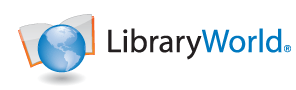Adding Catalog Records
After registering your user account and creating a new library, you can add catalog records to the library collection.
(Catalog)
|
Deleting Catalog Records
To delete a catalog record:
(Catalog)
|
Adding, Editing and Viewing Copies
After adding and saving a catalog record, you will need to assign a Bar Code number for each copy of the item that you have cataloged. To assign a Bar Code number to an item, you will need to add a Copy record. In addition to the Bar Code number, the Copy record also contains copy-specific information, such as Branch, Location, Price and Comments. Only the Status (IN or OUT only) and the Bar Code numbers are required.
(Catalog)
|
Adding and Editing Fields
After creating and saving a catalog record, you can add additional fields or edit existing fields.
(Catalog)
|
Global Replace Command
You may update the same text in the same field across multiple records using the Global Replace command.
(Catalog)
|
Basic, Range, Advanced and Union Searching
There are three methods for searching your library: basic, range and advanced. Basic searching allows you to search all fields for specific words. Range searching allows you to retrieve records that match between two terms, including two numbers or two characters strings. Advanced searching allows full boolean searches between multiple index fields and includes the Boolean operators of AND, OR and NOT.
(Catalog)
|
Adding and Changing Book Jacket Images
Once you have added catalog records to your library you can add or change the book jacket display of each item.
(Catalog)
|
Printing Catalog Reports
Once you have found a set of records, you can print a report of those records, sorted by a number of fields.
(Catalog)
|
What call number field should I use?
There are several different call number fields you can use. This selection is based on your preference. However, most MARC records downloaded from our database or the Library of Congress contain multiple call number fields in each record. Here are some examples:
(Catalog)
|
When I delete a catalog record it doesn't go away. Why not?
To delete a catalog record make sure you follow these steps:
(Catalog)
|
Can I export my catalog records?
Yes. Create a find set of records you wish to export, or click on the ALL button to export all of the records. Select the Export link and then click on the Export button. When the export process is done, click the Download button. The file of MARC records will be downloaded to your computer in a zip file. Use a program like WinZip or StuffIt to expand the file. (Catalog)
|
I exported my catalog records. When I open the file to look at the records it is not in readable format. Why not?
Catalog records are exported in MARC format. MARC is the standard format for storing and exchanging bibliographic information. You must use a MARC-based library automation program or a MARC utility program to view the information in a readable format. (Catalog)
|
What is a local holding record? Is that the same as a copy record?
The local holding record is the same as a copy record. This is where the local information for each physical item is held such as location, branch, call number, barcode number and status. If you have multiple copies of one title you can add all of the copies under one record. (Catalog)
|
Are copy records required?
Copy records are required for circulation, label printing, inventory, as well as some reports. (Catalog)
|
The adding copy record template asks for a lot of information. Do I have to include all of it?
The only required information is the status and the barcode number. Remember all barcodes must be unique, and only IN, OUT, EXP, HOLD and LOST are recognized as a valid status. (Catalog)
|
I need to change the barcode number or call number of record. Can I do this without deleting the copy and re-adding it?
Yes. In your catalog, find the item you need to change and open that record. Go down to the bottom of the catalog record and click on the status of the item you wish to change. Change the information as needed, then click the Submit button. (Catalog)
|
I added too many copies, can I delete some of them?
Yes, open the copy record that you want to delete and click the link at the top of the page that says "Delete Copy". (Catalog)
|
What labels are compatible with the label report in LibraryWorld and where can I get them?
To make sure you are using the correct label stock, we recommend you order your labels directly from LibraryWorld. Call Sales for more information at 1-800-852-2777, extension 203. (Catalog)
|
Using Shortcuts
(Catalog)
|
I noticed some of my records have book jackets and some of them do not. Why?
New book jacket images are constantly being added. The book jacket display is based on the ISBN in the catalog record. Your records without book jackets may not have an ISBN or the book jacket for that item hasn't been added yet by another user.
(Catalog)
|
Why can't I see the 852 fields in my catalog records?
All of the 852 fields are displayed in the Holding/Copy Record. To view the contents of the holding/copy record, click on the copy's status (In, Out) link in the lower left corner of the catalog record. The MARC subfields for the holding/copy record are:
(Catalog)
|
Where do I add my Accelerated Reader or Reading Counts information?
This information should be entered in the 526 Study Program Note field. (Catalog)
|
What is the significance of the different color book icons in the Catalog?
The different color book icons do not have any significance. The program assigns the colors randomly to mimic the random colors seen on physical bookshelves.
(Catalog)
|
How can I see the history of a book?
To see the history of a specific item:
(Catalog)
|
Searching Catalog by Lexile Numbers
(Catalog)
|
Computer files, specifically jpeg (jpg) and pdf formatted documents, can be attached to catalog records using the Add File command when editing a catalog record.
This feature is designed to enhance catalog records with documents and images. It is not designed as a file storage and retrieval system, a remote cloud backup system or to store original content. Original files should always be stored and locally backed up.
(Catalog)
|
Catalog Duplicate and Replace Features
When cataloging new records using the Z39.50 searching feature, the service will now check for duplicates when displaying the set of of found records. Duplicate matching is done by ISBN values.
(Catalog)
|
Searching Catalog by MARC Tags and Subtags
Sometimes you would like to search for records with specific words in fields that are not normally displayed in the drop-down menu.
(Catalog)
|
Using LibraryWorld for Textbook Management
At the request of our customers a few years ago, we implemented several features to help manage textbook distribution and tracking. Although often used by schools to track textbooks being distributed to classrooms, it has also become popular in special libraries to track items being distributed to different departments. Here is a detailed description on how it works.
(Catalog)
|